usage
Using the web interface
Check if Exabgp is running
Just have a look at the label under the “API” and “Reload Exabgp” buttons.
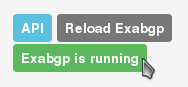
This label is updated every second with websockets or with a continuous AJAX request if websockets are unavailables.
Announcing a new route
Fill the form (don’t forget to select at least one community) and click the “Add” button.
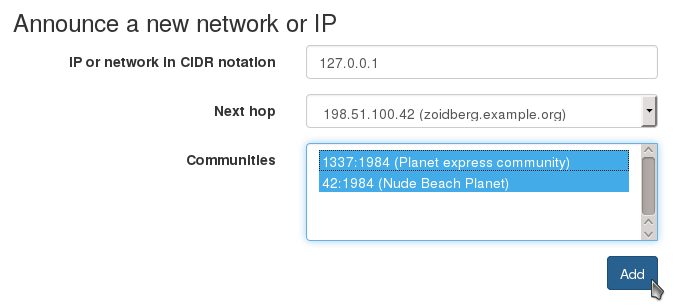
When asked to, confirm the addition of the network.
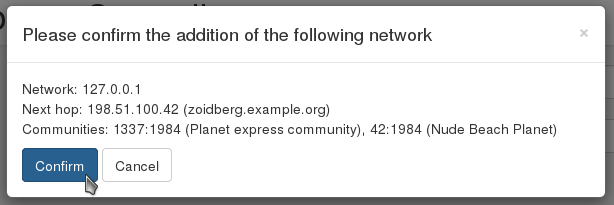
Done! Exabgp’s configuration has been modified and Exabgp has been reloaded.
The new route has been added to the list.

Modifying an announced route
Click on the pen icon on the line of the route you want to modify.

Change what you want.
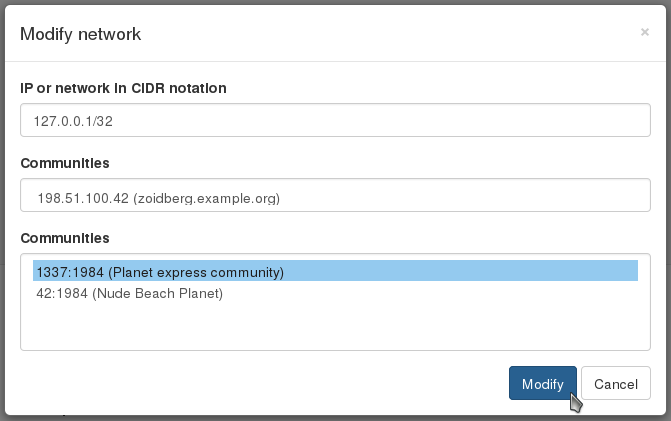
Done. The route has been modified, so has been Exabgp’s configuration and Exabgp has been reloaded.

Stop announcing a route
Click on the “X” icon on the line of the route you want to delete.

Confirm.
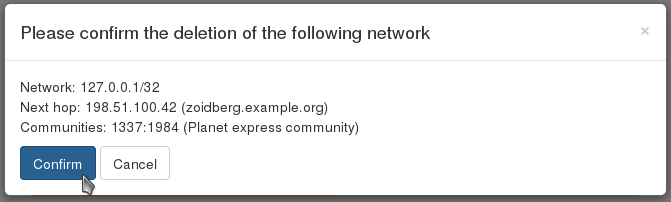
Done. The route has been delete, Exabgp’s configuration has been modified and Exabgp has been reloaded.
Reloading Exabgp manually
Simple: click on the “Reload Exabgp” button.

If the reload is successful, you will see a confirmation message. Otherwise, the message will explain why it failed.

Sending commands to Exabgp
Choose the command you want to execute (the list of available commands depends of your Erco configuration).
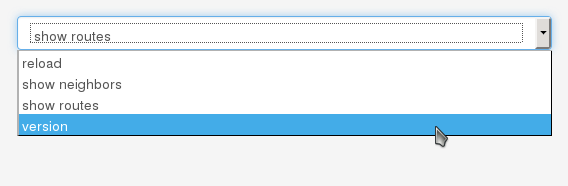
Click on “Launch command”.
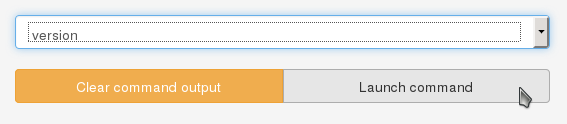
Enjoy.
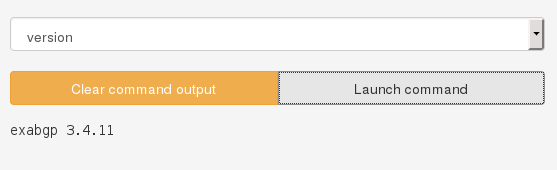
Click on the “Clear command output” to remove command output from the interface.
Using the API
Erco comes with an API that you can request with tools like curl or wget, any tool that can do a HTTP request. Every response is formatted as JSON.
You can access the API documentation whenever you want by clicking the blue “API” button on the web interface.
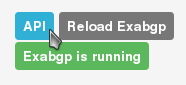
Please note that if you’re not using Erco at the root of your web server, you’ll need to add your URL prefix before the API URLs presented in the documentation.